<properties>
<maven.compiler.source>1.8</maven.compiler.source>
<maven.compiler.target>1.8</maven.compiler.target>
</properties>
All about Computer Science | Linux: OpenSUSE, Red Hat, CentOS, Fedora| RPM Package Manager (RPM) (Red Hat Package Manager)| Programming Concepts | Java | Python | Life Hacks | Microsoft Windows | Tutorials...
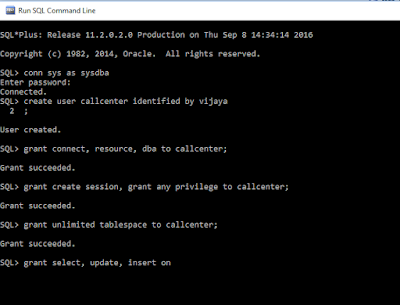 |
| Creating a New User in Oracle Database 11g Express Edition |
 |
| Maven Project Structure to Test Java Log4j |
import java.util.*;
class TestArrayList {
public static void main(String args[]) {
Scanner input = new Scanner(System.in);
ArrayList al = new ArrayList();
for (int i = 0; i < 2; i++) {
System.out.print("Enter food :"); //example: Momo, 2
String user_input = input.nextLine();
String formatted_input[] = user_input.split("\\,"); //split into 1 D array
al.add(formatted_input); //append it to a 2D list
}
System.out.println("******************\nMethod 1: to print 2D array list:");
for (int i = 0; i < al.size(); i++) { //if it is arraylist, we need to use size() instead of .length
String newarr[] = new String[2];
newarr = al.get(i); //get subarray in newarr
System.out.print(newarr[0] + " " + newarr[1] + "\n"); //get 0th and 1th element
//if the subarray is large, we need to use another for loop instead of just using 0 and 1
}
System.out.println("******************\nMethod 2: to print 2D array list: ");
for (String[] ob : al) {
System.out.println(ob[0] + " " + ob[1]);
}
}
}